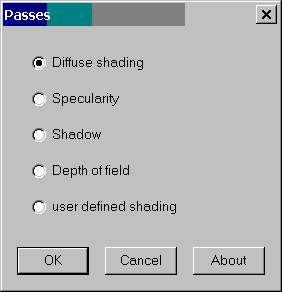
After downloading the plugin. simple copy the file passes.hxt into the HXT directory of your A:M installation.
The plugin was originally only meant as faciltation of work for me and lays therefore by far no claim on completeness or accuracy, however it is freeware.Contact address for bug reports,suggestions, thank saying :-) and so one am@sgross.com
This plugin is meant to do preparatory work for a rendering in passes. (still or animation) I have to admit, that it is just able to make your work easier, not to replace it. For instance just materials with attribute-tags will be handled. Plugin-materials like darktree, toonation, etc wont be change through the plugin, because they dont own such a tag. The correct setting have to be made in the render to file dialog by hand for the respective passes. The subject: Rendering in Passes is although covered in the book ' Animation: Master 2002' from page 518 on.
You have to use the pluging in the choreographie, by selecting the choreographie and start it by clicking on Plugins->Wizards->Passes->RMB.
!!! IMPORTANT !!!This plugin should only be used with a copy of your choreographie, changes WON'T be undoed by pressing Undo. The only help in the worst cases will be a revert, as long as the choregraphie isn't saved.
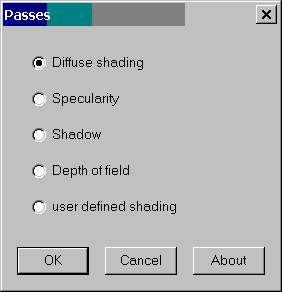
The first 4 options and their function can be found in the book Animation:Master 2002 (page 518 and following), but I dont use the material effect technique.
| Diffuse shading |
|
| Specularity |
|
| Shadow |
|
| Depth of field |
|
| user defined shading | You are able to chooce, what you want to set for which model in the choreographie |
User defined shading
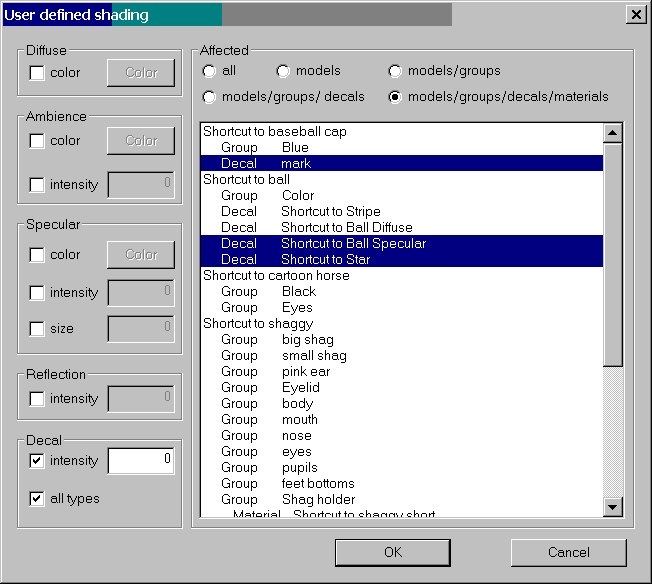
The elected options will be applied to the, in the listbox affected selected models/groups/decals/materials. The option for ambience color is only available for A:M V11 and the coresponding plugin. The intensity of all decals will be change, when 'all types' is selected, otherwise it will be only change for colormaps.
Version 0.1
Initialversion
Version 0.2
recursionalgorithm for complex materials fixed