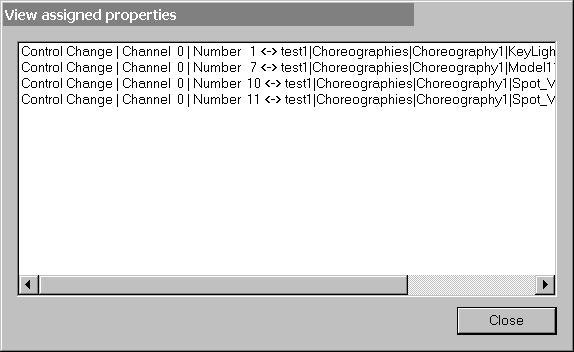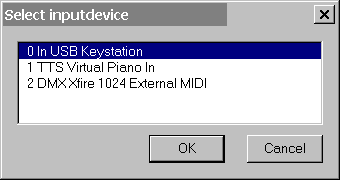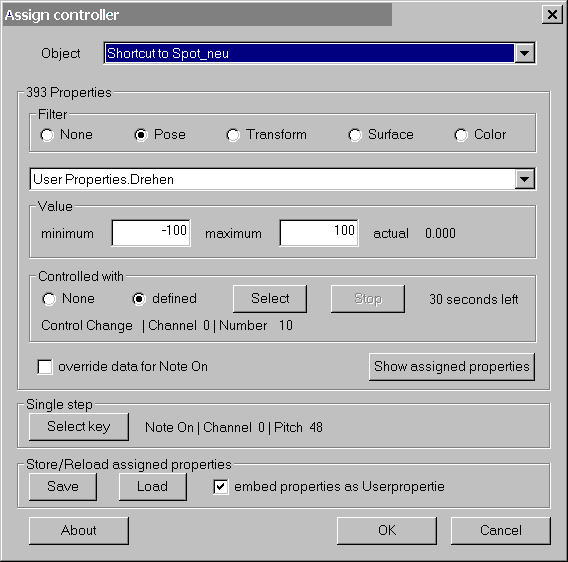|
In this listbox you can select a object. Only avaible if the plugin was started from a selected choreographie.
|

|
Hereby contents of the propertie listbox can be limited to the selected propertiegroups.
|

|
Select the propertie , that you want to control.
|


|
As a function of the type of the selected properties hereby either the minimum/maximum color is entered or the minimum/maxima
value for the propertie.
|

|
Hereby the allocation to the desired midicontroller takes place. The buttons Select and Stop is selectable only if defined is
selected .
In order to select a controller, is to proceed as follows defined
select defined
press controllers at the midikeyboard t (, presses, pushes etc. turns/the selected controller in the lower text line is indicated)
press Stop or wait until 30 seconds ran
In order to delete the allocation of a properties to a controller, simply select None .
Also different properties of different objects can be assigned to the same controller.
|

|
If this check box is activated, for all note on events, not the conveyed volume value, is used but the max value set. This is
above all helpful with dynamic keyboards, since actually nobody always presses a key with exactly the same impression density, from which
different values for the float would result.
This check box applies global, i.e. are treated all note on events here in the same way. |

|
With this button can you view the current tables of classification of the controllers to the properties indicate.
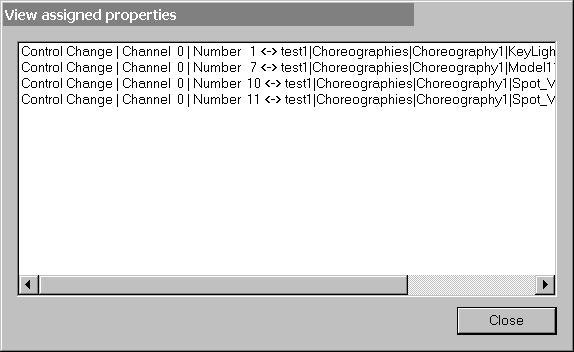
|

|
Hereby a key of the keyboard can be selected, with which one can run in the record dialogue frame for frame by the
choreographie/action. The assignment takes place again with the help of the Select/Stop buttons in the controlled with field.
Difference
only keys can be used
10 seconds limit to select
|

|
If you with the selected allocations are content, can you by means of save a text file provide let, as the allocations are
stored, and with the next use of the plugin completely simply again to load.
In version 0.4a now you can store and automaticly reload the assignments if you check the embed checkbox. Than the plugin creates for each
assignment a userpropertie with the name "MC" , where it stores the values.
|